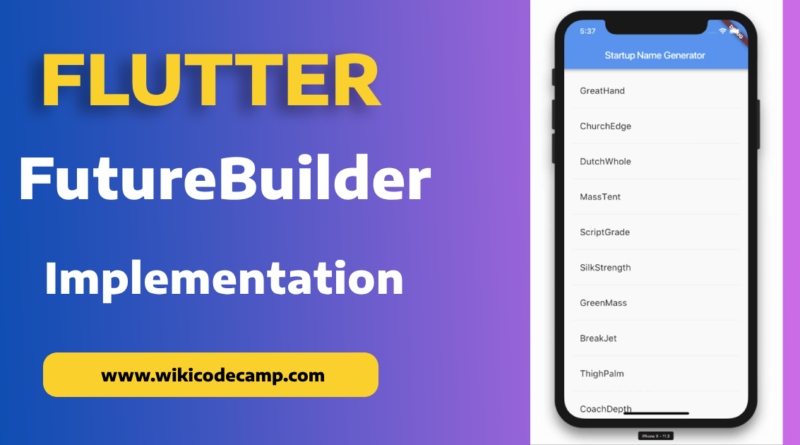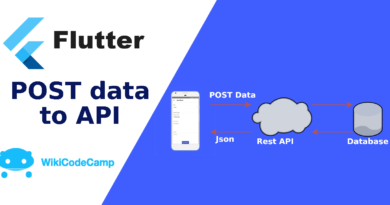Implementation of FutureBuilder Widget in Flutter
Flutter and Dart offer powerful toolsets for application development. It leverages asynchronous programming to ensure responsive experiences while handling potentially time-consuming tasks in the background. The FutureBuilder widget in Flutter is pivotal. It enables developers to leverage Dart’s modern language capabilities to create widgets effectively.
In simple terms, the FutureBuilder widget allows for the execution of tasks, like network connections, awaiting user inputs, or intensive computations. It executes these tasks without disrupting the main application’s flow or speed.
For many, the concept of shifting tasks to the background, managing concurrency, and addressing race conditions can be challenging. Asynchronous programming poses a learning curve for new developers. Yet it’s a crucial aspect of software engineering and contributes significantly to the exceptional user experiences associated with Flutter.
FutureBuilder streamlines asynchronous programming. It lets developers concentrate on core application development and design instead of manually addressing intricate asynchronous concerns.
Leading Flutter development companies excel in crafting applications that prioritize user experience and performance. They regularly employ asynchronous tools like FutureBuilder. These tools ensure app speed and resilience across various user interactions and deployment environments.
In our exploration of Flutter futures and their effective utilization through FutureBuilder, we delve into enhancing Flutter applications. For beginners, our comprehensive Flutter Development Guide covers the basics and practical usage for understanding these advanced features.
What is Future in Flutter
In Flutter, conventional functions return immediate results like numbers, strings, or objects for immediate use. For instance, a function adding two numbers promptly provides the sum.
However, when functions involve tasks like accessing network resources or waiting for user input, the time taken to yield results can become significant. Without asynchronous functions, these delays could potentially freeze the app, lead to crashes, or render the service unusable.
Modern applications often include features that involve waiting periods, presenting loading bars, or other time-delay animations. These features are used to keep users informed. Tools like FutureBuilder in Flutter simplify the creation of these animations. It waits for Future results before constructing the necessary UI components to interact with them.
Where to use FutureBuilder Widget in Flutter
Flutter widgets operate based on real-time practical values. However, when dealing with a future value set to arrive at an unspecified time, functions like our adder have limited options beyond waiting. This is where Flutter’s FutureBuilder comes in, addressing the challenge of handling app behavior during this waiting period.
Developers employ FutureBuilder to manage the application’s control flow while awaiting results from Future. Typically, it’s used to display loading animations like spinners or progress bars. It also allows developers to navigate back to any part of the main application flow as needed.
Utilizing FutureBuilder in this manner offers the benefit of gracefully handling errors that may arise during the task’s execution. If the app encounters issues like a network outage or incorrect database I/O, it’s simple to exit the task safely and present the user with an error message.
Implementation of Future Builder
Understanding the appropriate use of asynchronous tasks to improve code is essential in sound engineering practices. Our top Flutter development firms have dedicated years to mastering and refining this aspect for their client projects.
Now, let’s walk through a step-by-step process of implementing a FutureBuilder into code using a straightforward example.
Create a Flutter Future
To set up a FutureBuilder, the initial requirement is a Future that triggers action upon returning a result. To demonstrate, let’s create the most basic function possible, which will yield a string after a 5-second delay.
Future getValue() async {
await Future.delayed(Duration(seconds: 5));
return ‘Data Found’;
}The placement of our future creation significantly impacts our app’s performance and reliability. As the FutureBuilder is a widget, it gets rebuilt along with the entire widget tree when necessary. If we were to generate our future inside the getValue() function, there’s a risk of executing the same task repeatedly whenever the widget tree rebuilds.
For optimal performance, it’s advisable to create the future earlier on and store it within a state variable. Then, pass this variable as a parameter into the FutureBuilder.
Create FutureBuilder Widget
The FutureBuilder is designed to construct a widget based on the previously created Future. It reacts to snapshots representing the current state of the asynchronous task, performing relevant actions based on the latest application state. These snapshots essentially reflect the most recent known state of the Future within your application.
States of FutureBuilder
The ConnectionState property within these snapshots can hold four distinct values that allow us to gauge the future’s state:
None: The snapshot isn’t connected to any computation, or the future is null.
Waiting: Linked to a snapshot awaiting communication with the future. This occurs when it hasn’t been initiated yet or is awaiting an update to an ongoing task.
Active: Associated with an ongoing asynchronous communication. This state triggers when a value is returned but the entire calculation isn’t finished, more commonly used with asynchronous streams rather than FutureBuilder.
Done: Indicates completion of an asynchronous calculation.
Additionally, a crucial property within these snapshots is hasError. This flags developers about a non-null error value present in the snapshot, indicating a failed task.
FutureBuilder(
future: _value,
initialData: 'no data',
builder: (
BuildContext ctx,
AsyncSnapshot snapshot,
) {
if (snapshot.connectionState == ConnectionState.waiting) {
return CircularProgressIndicator();
} else if (snapshot.connectionState == ConnectionState.done) {
if (snapshot.hasError) {
return const Text('Error');
} else if (snapshot.hasData) {
return Text(snapshot.data,
style: const TextStyle(color: Colors.black, fontSize: 30));
} else {
return const Text('no data');
}
} else {
return Text('Connection State: ${snapshot.connectionState}');
}
},
);
Parameters of FutureBuilder Flutter
Key: This attribute governs the manner in which a widget replaces another.
Future: It denotes the Future object accessible through the builder function.
InitialData: This data serves as the foundation for generating snapshots until a valid Future is finished.
Builder: This aspect embodies the current approach used for construction.”
Conclusion
To employ FutureBuilder in Flutter, you begin by generating a Future and assigning it as the future parameter. The snapshots derived from this Future are then directed to the builder function. Within this function, you have the ability to design the layout to be shown according to the existing snapshot.
You can also read how to generate signed apk in Flutter